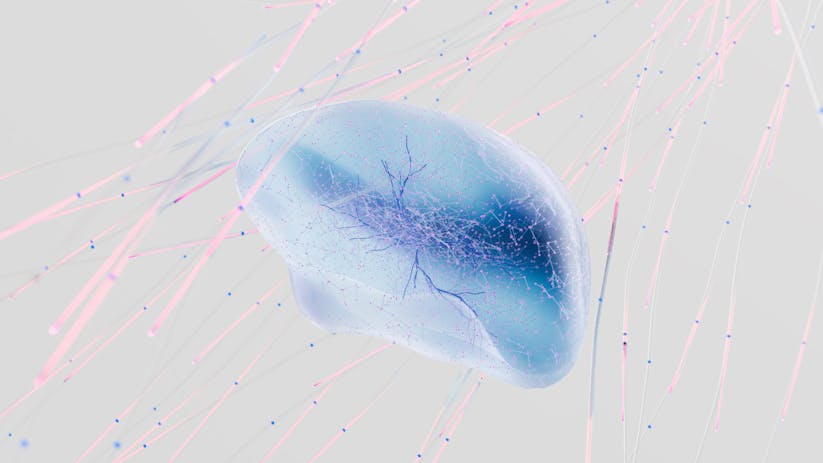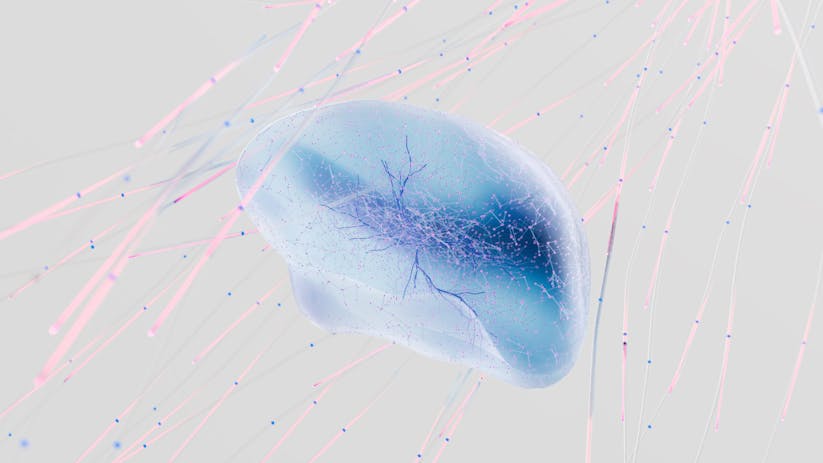If you’re seeking to enhance your productivity during Zoom meetings, an AI note-taker can be a transformative tool. With the rise of remote work and virtual meetings, capturing critical information accurately and efficiently has never been more important. AI note-taking solutions have become invaluable for professionals who want to focus on the conversation rather than splitting their attention between participating and jotting down notes.
Why Use an AI NoteTaker for Zoom Meetings?
Before delving into how to use an AI note-taker during your Zoom calls, it’s essential to understand why it’s a game-changer. Traditional note-taking can be laborious and often results in missing key points or context. An AI note-taker, on the other hand, uses advanced algorithms to listen, transcribe, and summarize the meeting’s discussions in real-time. This ensures that all information is captured accurately, allowing participants to fully engage in the meeting without the worry of note-taking.
Setting Up Your AI NoteTaker for Zoom
Firstly, you need to choose an AI note-taking app that integrates seamlessly with Zoom. There are several options available, each offering a variety of features. Once you have selected an app, follow these steps to set it up:
- Create an account with the AI note-taking service.
- Connect the app to your Zoom account, usually found in the settings or integrations section of the app.
- Enable any necessary permissions that allow the app to access your meetings.
With your AI note-taker connected to Zoom, you can now start using it during your meetings. As you initiate or join a call, the AI will begin transcribing the conversation in real-time, ensuring every detail is captured.
Maximizing the Potential of Your AI NoteTaker
Here are some tips to get the most out of your AI note-taking tool:
- Test the app beforehand: Run a trial meeting to familiarize yourself with the app’s functionalities.
- Inform participants: Let others know that the meeting will be transcribed by an AI for transparency and consent.
- Speak clearly: Ensure that participants speak clearly and at a moderate pace to increase transcription accuracy.
- Review and edit: After the meeting, review the notes and make any necessary edits for clarity and accuracy.
- Utilize summaries: Use the AI-generated summaries to quickly disseminate the main points of the meeting to those who were unable to attend.
Integrating AI NoteTaker Zoom Transcripts into Your Workflow
Once you have your meeting’s transcription, integrate it into your workflow by:
- Sharing the transcript with meeting attendees and relevant team members.
- Highlighting action items and assigning tasks directly from the notes.
- Storing the transcript in a central repository for future reference and compliance.
By seamlessly integrating the AI note-taking technology into your Zoom meetings, you can significantly boost efficiency and ensure that no critical information slips through the cracks.
Despite the incredible advantages of using an AI note-taker, it’s crucial to remember that the technology is not infallible. It’s always a good practice to do a quick review of the notes to correct any mistakes and add personal insights or context where necessary.
Choosing the Right AI NoteTaker for Your Needs
Different AI note-takers offer various features, from simple transcription to complex analysis and integration with other productivity tools. When selecting an AI note-taker, consider the following:
- The size and nature of your meetings.
- The level of transcription accuracy you require.
- Additional features like task management and CRM integration.
Investing the time to find the right AI note-taking solution that fits your specific needs will pay off in the long run by optimizing your meeting productivity.